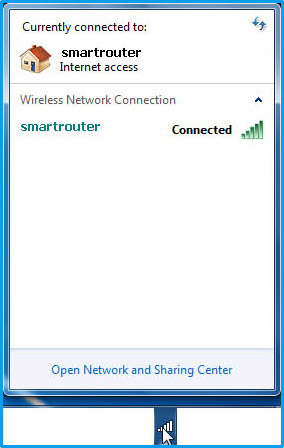-
1
Before we start, please ensure that your wireless light status is Green (ON). Either it will say "WIFI" or it will have a WIFI signal logo on the router.
-
2
Go to the bottom right of your screen where the Date and Time is and you will see signal bars with a yellow star inside, click on this and a list of networks will appear:
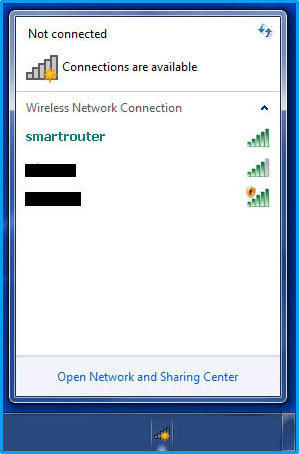
-
3
Click on "smartrouter" (some routers say "WLAN" instead of "smartrouter"), click on "Connect automatically" and then on "Connect"
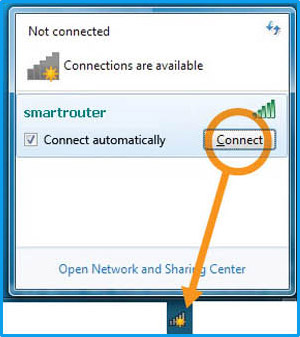
-
4
It will now ask you for your "WiFi Key" This can be located at the bottom of the router next to where it says "WiFi Key" Alternatively this can also be found in your Order Confirmation letter.
PLEASE NOTE: There are no spaces or capital letters in the "WiFi Key".
It is also important that you change the password for added security by clicking her
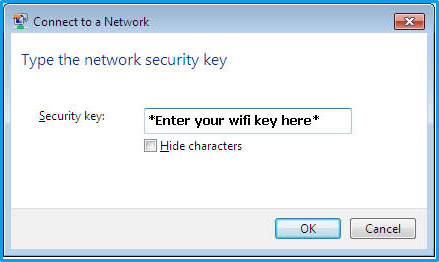
-
5
Now you should see that it has successfully connected and you can use your internet normally: